
Apple Face ID not working? Here's how to fix it
There can be a few reasons why your iPhone's facial recognition, also known as Face ID, might not be working as expected. It can be frustrating when this happens, especially since it's a convenient way to unlock your phone. Let's explore some common culprits that might be causing the issue and how you can fix it.
How Does Apple's Face ID Technology Work?
Face ID is Apple's facial recognition technology, using the TrueDepth camera system located at the top of newer iPhone and iPad models. Here’s a simple breakdown of how it works:
Face detection. When you turn on your device or use Face ID, the TrueDepth camera system activates. It projects millions of invisible infrared dots onto your face to create a detailed depth map and takes an infrared image of your face.
Infrared image. The infrared camera captures an image of your face, including both depth information and a 2D image.
Data processing. The infrared image and depth map are sent to the device's Secure Enclave, a special security processor. The Secure Enclave processes this data locally, using complex algorithms to generate a mathematical representation of your face.
Face matching. This mathematical representation is compared with the facial data you initially enrolled during the Face ID setup.
Authentication. If the new data matches the stored facial data, Face ID successfully authenticates, unlocking your device or completing the action (such as authorizing a purchase or accessing a secure app).
Here is how to Reset Face ID on your iPhone or iPad
Check for Updates
If restarting your device doesn't work, check to make sure your iPhone is updated to the latest version of iOS.
First of all, plug your device into a charger and connect to Wi-Fi.
Go to Settings > General and tap Software Update.
If an update is available, tap Install Now.
If you want to install the operating system overnight, tap Install Tonight. Before going to bed, ensure that your gadget is powered on and connected to Wi-Fi.
Check the Settings
If Face ID isn't working even after updates, let's check the settings:
Open the Settings app on your iPhone.
Tap on Face ID & Passcode. You may need to enter your passcode for security.
Verify that Face ID is both enabled (switched on) and has been set up.
Make sure that nothing is covering the TrueDepth camera
Remove anything that could be covering the TrueDepth camera, such as a smudge, case, or screen protector.
If you're using the iPad in landscape mode, ensure your finger or palm doesn't cover the TrueDepth camera. If this is the case, an alert may show at the top of the screen with the words "Camera covered" and an arrow pointing at the TrueDepth camera.
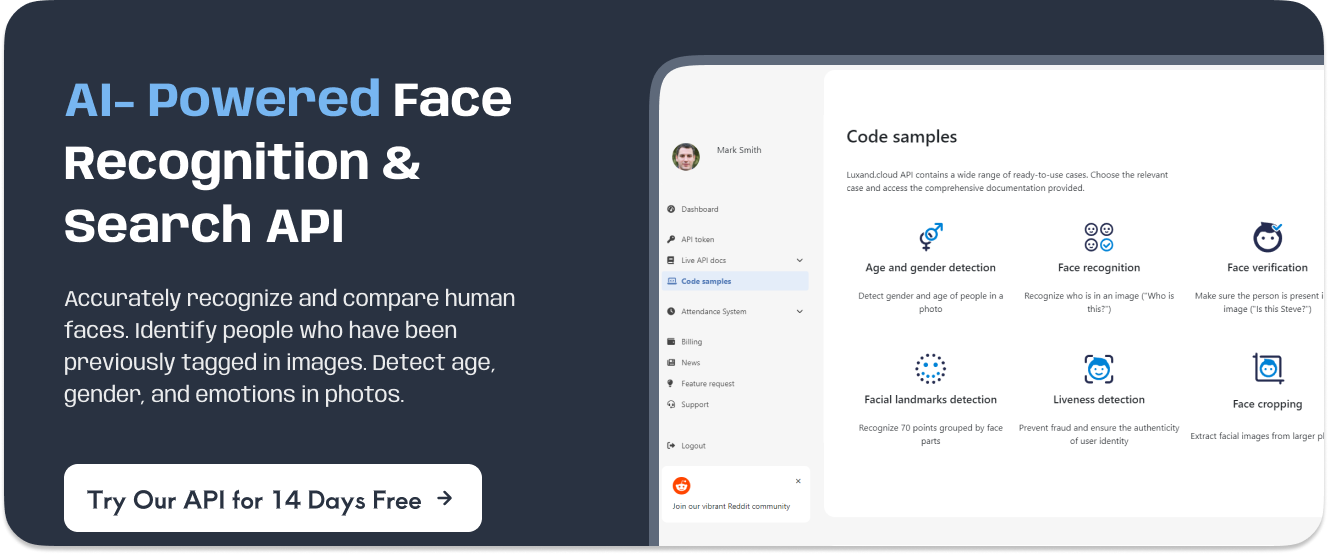
The sensor needs a full view of your face to work
For regular Face ID to work, your whole face needs to be clear, especially your mouth and nose. If you've set up Face ID to work with a mask, make sure your eyes are completely visible. You might need to hold your phone a bit higher than usual. Face ID can work with some sunglasses, but not all. If your sunglasses are fancy and block special kinds of light, they might mess with Face ID. Try taking them off to see if that helps.
Make sure your face is centered in the view at the top of the screen
Here's a breakdown of Face ID orientation requirements:
iPhone 13 and later (iOS 16 and later). Face ID works in both portrait and landscape mode.
Earlier iPhone models and iPads. Face ID only works in portrait mode when the device's facing straight towards the TrueDepth camera (the notch area at the top of the screen). This applies regardless of how you're holding the device (in your hand or on a surface).
All iPads. Face ID functions no matter how you hold the iPad (portrait, landscape, or any other orientation).
For all devices with Face ID. The TrueDepth camera has a similar field of view as the one you use for selfies or FaceTime calls. Make sure to hold your device at arm's length (around 10-20 inches from your face) for optimal Face ID recognition.
Restart your device
Just to try to restart your iPhone or iPad and enter your passcode. After that, try using Face ID again.
Reset Face ID
If Face ID isn't working the way you expect, you can erase the stored face data and set it up again.
Here's how to do it:
Go to Settings on your iPhone.
Tap on Face ID & Passcode.
You might be asked for your passcode to continue. Enter it.
Scroll down all the way to the bottom.
Tap on Reset Face ID.
Confirm by tapping Reset Face ID again.
This will turn off Face ID. To use it again, you'll need to set it up from scratch.
Get service
If nothing from these methods didn’t help you, get service. For any troubleshooting help, you can always contact Apple Support. Important safety reminder: Only a qualified technician should repair your iPhone. Unauthorized repairs could damage your device and potentially cause harm.
How Paranoid is it to not Use Facial Recognition on an iPhone?
Unlocking your phone with your face is a convenient option, but it's important to consider how much privacy you're comfortable giving up for that convenience. Everyone has different comfort levels with security, so choosing Face ID is entirely up to you. For a more informed decision, you can learn more about Apple facial recognition technology here: How Paranoid is it to not Use Facial Recognition on an iPhone?
