
Simple Guide to Tracking Visitors and Employees with Luxand.cloud's Attendance System
The Attendance system, also referred to as clock-in/clock-out, is software designed to monitor individuals entering or leaving a building or space. Historically, this process utilized punch cards, but modern systems increasingly adopt biometric methods, such as fingerprint scanning, iris recognition, or facial recognition.
At Luxand.cloud, we offer a facial recognition-based system compatible with Android devices, webcams, or integrated widgets. This article explores various facial recognition technologies.
Setting Up the Attendance System
Getting started with the Attendance system is straightforward. First, register through our website and select the Attendance system from the product menu.
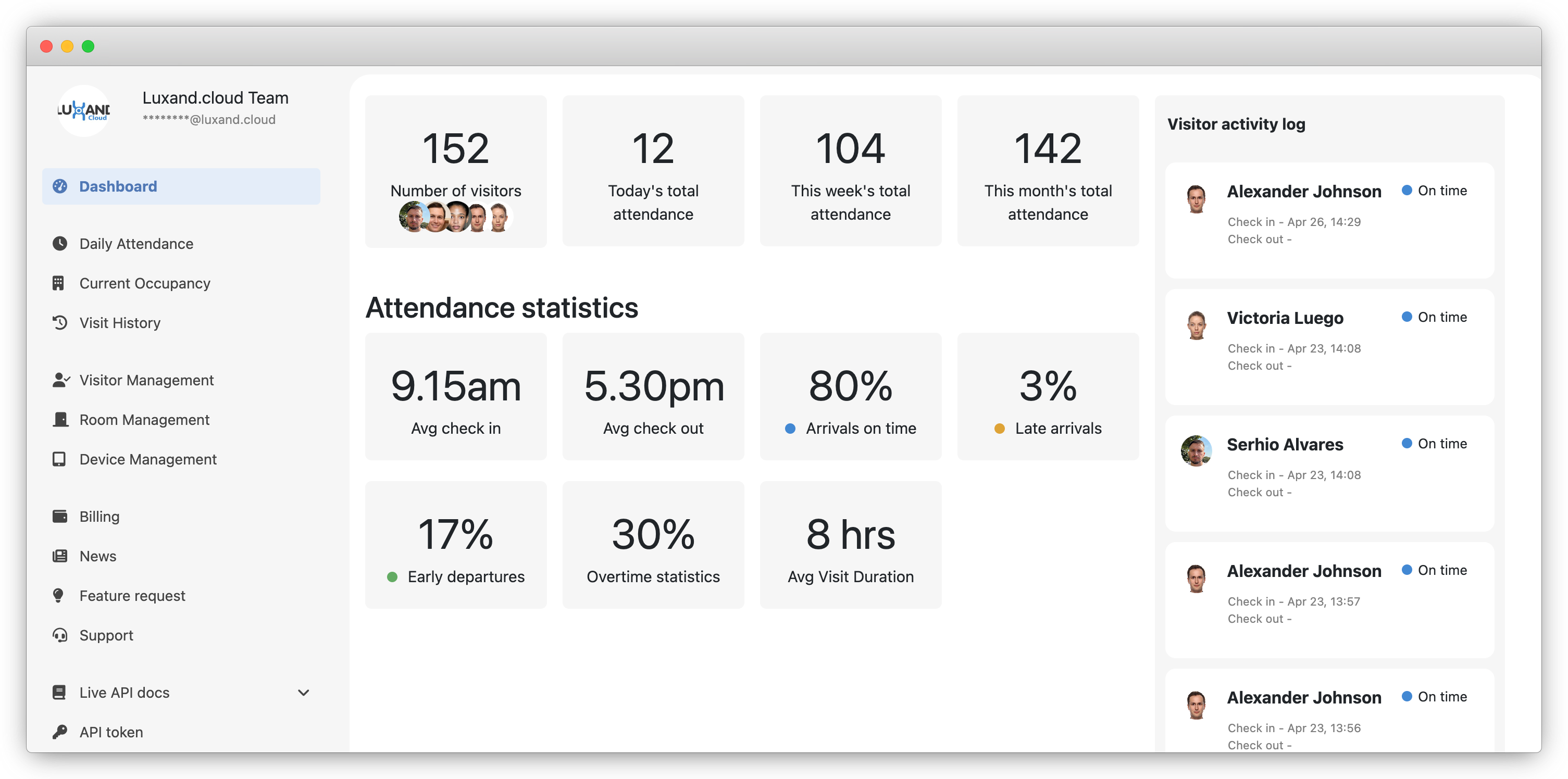
Once registered, you will be directed to the Attendance dashboard, which offers detailed statistics, including:
Total number of visitors/employees entered into the system
Daily/weekly/monthly check-in counts
Average check-in and check-out times
Count of on-time, late, and early arrivals
Average visit duration
Activity logs
Initially, add a visitor or employee to test the system functionality by clicking "Enroll Visitor" and uploading a photo.
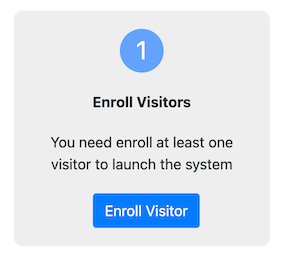
Select the device for facial recognition; we recommend certain tablets and smartphones, though any Android device with a camera will suffice.
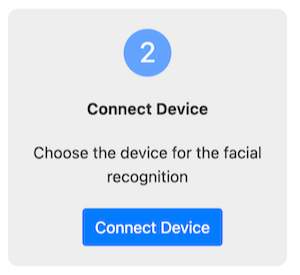
Click "Connect Device", name the device, and select its type. After setting up the device, you will receive two QR codes: use the first to download the "Face Recognition" app from Luxand.cloud (installation from third-party sites must be enabled), and the second for device authorization through QR code.
Activate the system with a two-week trial period by clicking "Activate System".
Visitor/Employee Management
Visitors/employees can be added manually via the "Visitor Management" section or through an API integration. To add manually, select "Add Visitor", enter the visitor's name, and upload their photo. This allows for automatic recognition and authorization when detected by the system.
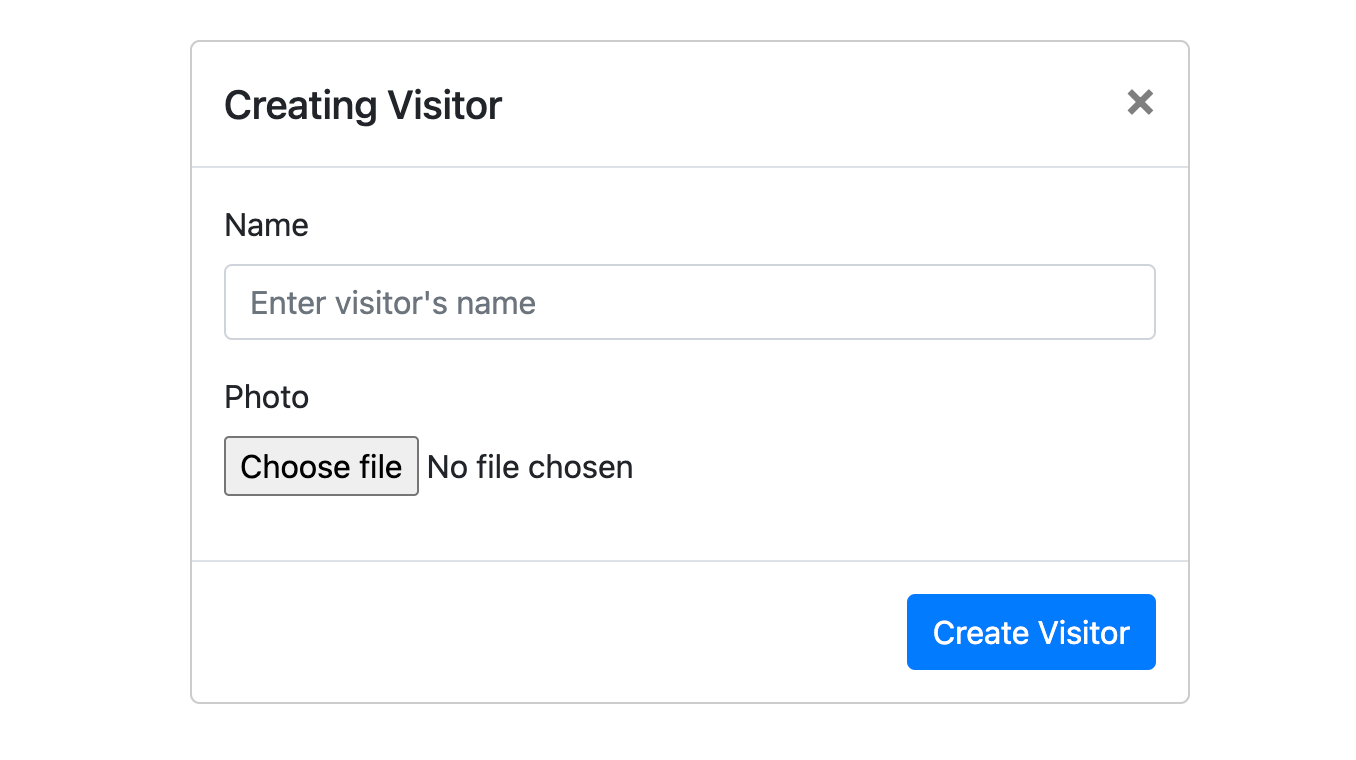
For security, toggle "Blacklist this person" to alert if the individual is detected by the system. Temporal access can also be granted for specific times.
Room Management
The Room Management feature of the Attendance system allows administrators to create and manage multiple rooms within a facility, assigning different access permissions to various groups or individuals. This functionality is essential for organizations that require differentiated access levels across different areas, such as secure facilities, offices, and public spaces.
Setting Up Rooms: To set up a new room, navigate to the "Room Management" section and click on "Add Room." Here, you must enter the room name and select the appropriate time zone, especially if the room is in a different geographic location than the main facility. This ensures that all access logs are accurately timestamped according to the local time of the room.
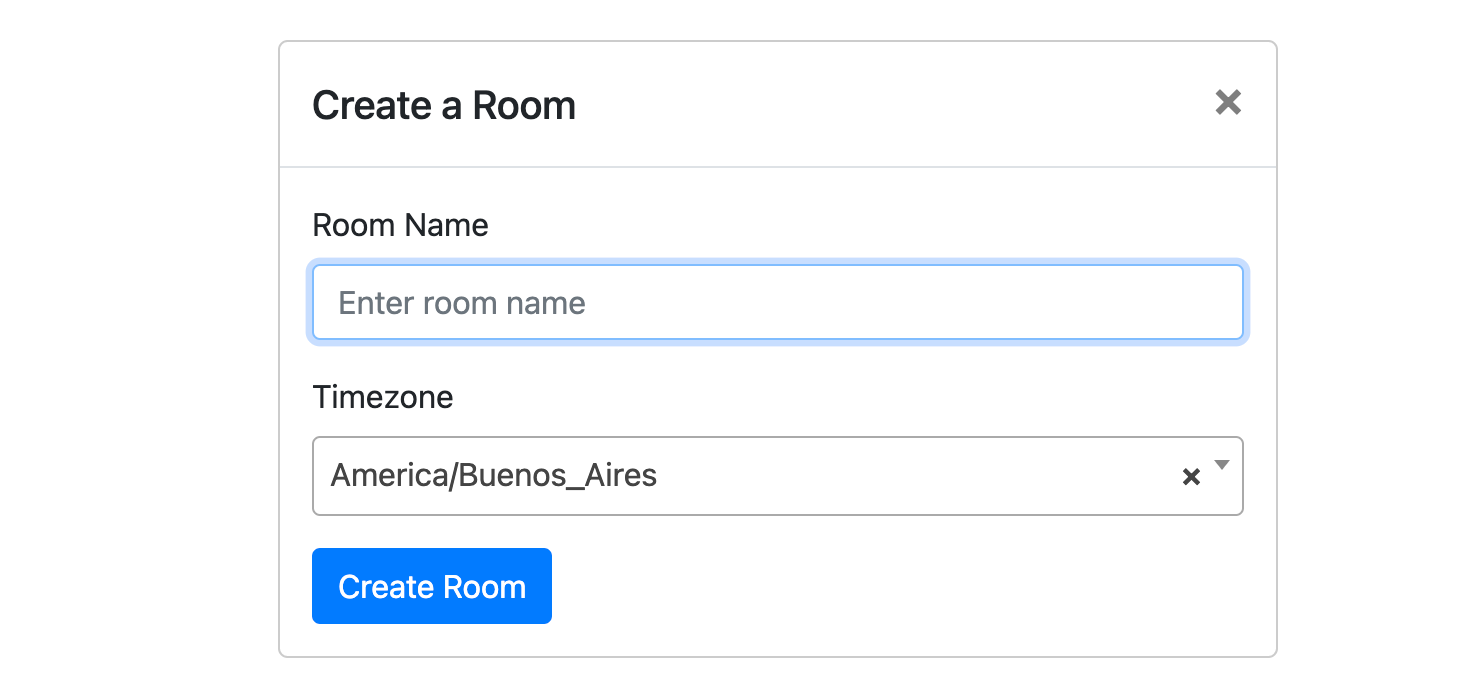
Access Control: Once a room is created, you can specify which groups or individuals have access to this space. This is particularly useful for restricting access to sensitive areas or for managing visitor flows within the building. You can adjust these settings as needed, based on security requirements or changes in personnel.
Practical Benefits: The Room Management feature simplifies the administration of facility access, enhances security by ensuring that only authorized personnel can enter certain areas, and helps in tracking and auditing access events for compliance and security analysis.
By effectively managing different rooms and access permissions, organizations can maintain a high level of security and operational efficiency, ensuring that each area is accessible only to those with the right authorization.
Testing the System
Once you have added a device and registered a visitor or employee, you are ready to test how the system operates. Begin by opening the app and logging in using the QR code or the credentials you received via email during registration.
Upon login, the app will prompt you to configure settings tailored for facial recognition:
Choose the preferred camera (front or rear-facing).
Designate whether the device will be used at an entrance or exit.
Select the specific room or area the device will monitor.
Next, click on “Save settings” to finalize the setup. Place the device at a strategic location such as a reception desk, entrance wall, or on a stand designed for easy access. It’s crucial that the device is positioned so that visitors can approach within a range of 30-40 cm, as this is the optimal distance for facial recognition to initiate.
As a visitor approaches and looks into the device, it begins the facial recognition process. Initially, the screen will turn blue, indicating that the image is being processed. If the visitor's face is successfully recognized, the screen will change to green. This indicates a successful check-in, and the system will display the visitor’s name along with the photo stored in the database. This instant feedback ensures that the visitor can be confident that their identity has been correctly verified and logged by the system.
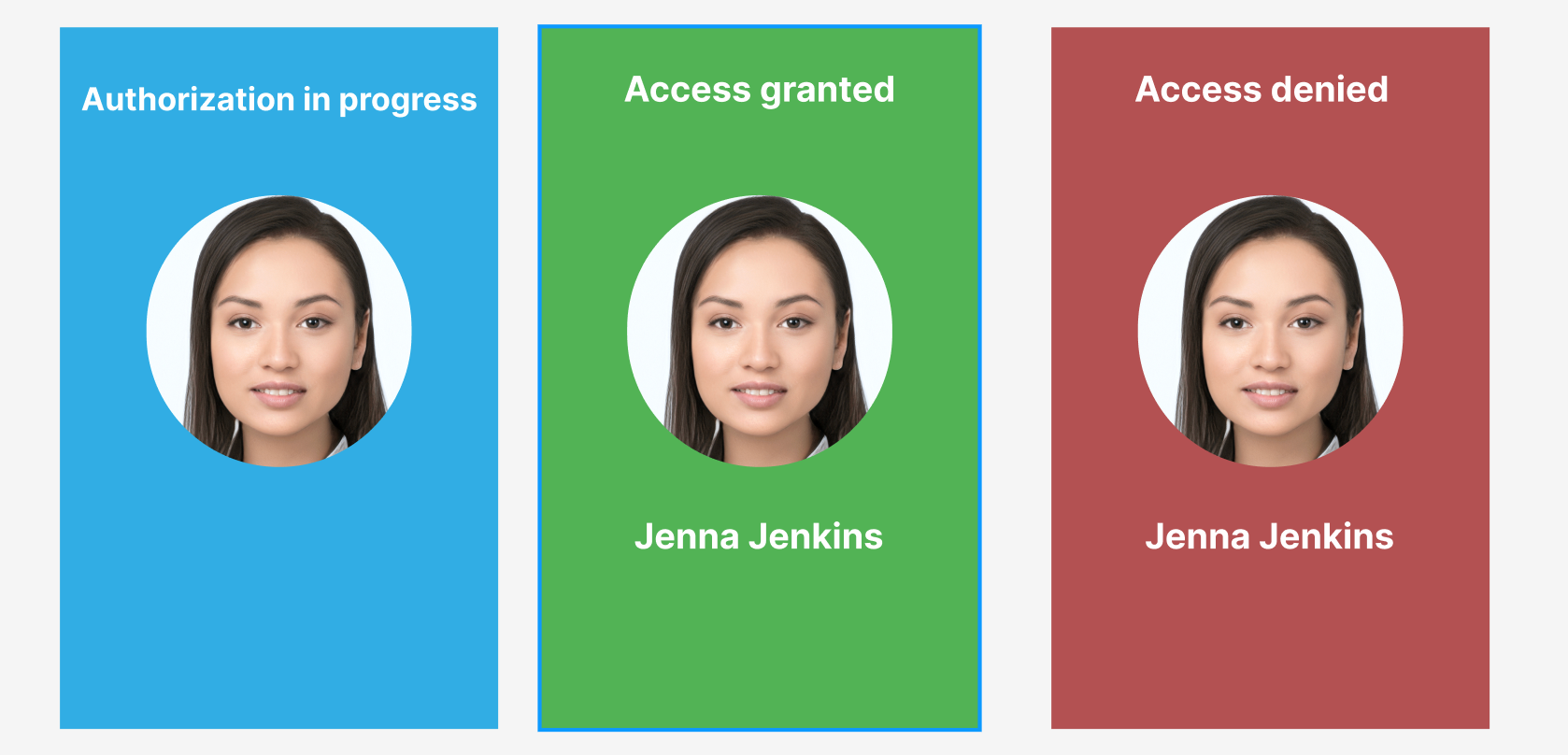
If the system identifies the visitor as someone on the blacklist, the screen will turn red, and a siren will sound to alert nearby staff. This immediate notification helps manage security concerns swiftly.
Should the recognition attempt fail, the screen will turn orange, suggesting that the visitor should try again, possibly adjusting their position relative to the camera.
This real-time testing allows you to ensure that the system is set up correctly and functioning as intended, providing a secure and efficient way to manage access to your facilities.
Detailed Reporting Capabilities
The Attendance system provides a comprehensive suite of reporting tools to help manage and analyze visitor and employee traffic.
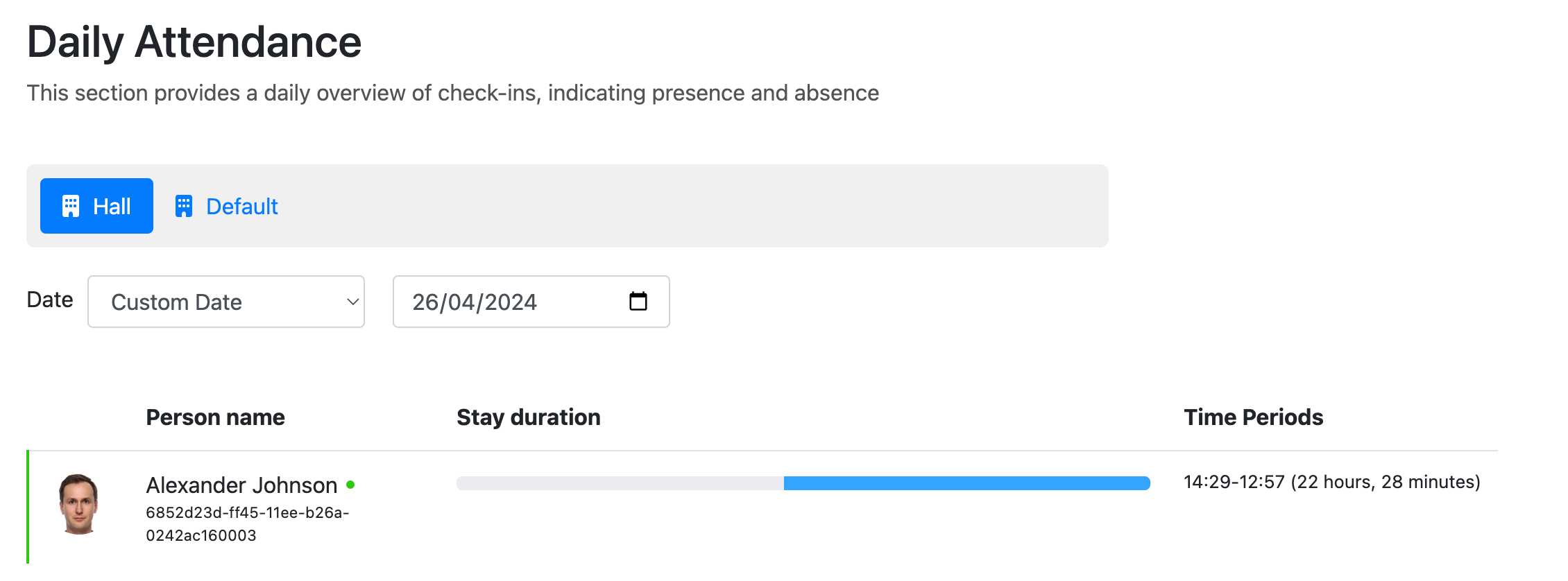
You can access various reports directly from the dashboard, including:
Current Room Occupancy: Shows who is in a specific room at any given moment.
Daily or Historical Attendance: Provides a list of all individuals who were present on a given day or over a selected period.
Individual Visit Histories: Tracks and displays the visit history of each registered individual, showing times and frequency of entries and exits.
These reports are available for download in PDF or XLS formats, enabling easy distribution and further analysis.
Seamless Integration with Existing Systems
For organizations with pre-existing software systems that manage employee or visitor data, our Attendance system offers robust API capabilities for seamless integration. You can automate the addition and removal of individuals in the system through API calls, which is particularly useful for maintaining up-to-date and accurate records. Here’s a brief overview of how to integrate using the API:
Adding Visitors: Use the API to post new visitor data, including names and photos, directly into the system. This facilitates automatic recognition and access without manual data entry.
Example code for adding a visitor:
import requests url = "https://api.luxand.cloud/v2/person" payload = {'name': 'John Doe', 'store': '1', 'collections': ''} files = [('photos', ('filename', open('path/to/photo.jpg', 'rb'), 'application/octet-stream'))] headers = {'Authorization': 'Bearer your_api_token'} response = requests.post(url, headers=headers, data=payload, files=files) print(response.text)Real-Time Data Handling: The API also allows for real-time data handling, enabling your system to recognize and respond to check-ins and check-outs instantly. This is essential for maintaining security and operational efficiency.
Webhooks for Notifications: Set up webhooks to receive instant notifications about check-ins and check-outs. This feature is invaluable for sending alerts to your system, whether through SMS, messaging apps, or even integrating with door control systems to automate physical access controls based on the recognition events.
If you require additional customization or need help integrating the Attendance system with your existing infrastructure, our technical support team is available to assist you. We can provide tailored solutions to ensure that the system meets your specific operational needs and enhances your security and efficiency.
Conclusion
Setting up the Luxand.cloud attendance system is straightforward, providing a robust solution for managing employee time and securing facilities. This system integrates seamlessly with existing infrastructures and enhances security by preventing blacklisted individuals from accessing secure areas. With its advanced biometric technologies, including facial recognition, the system ensures accurate and efficient tracking of all entries and exits.
Additionally, the comprehensive reporting capabilities allow for real-time monitoring and data-driven decision-making, enhancing operational efficiency. For those needing to integrate the Attendance system with other software, our API support and customization options ensure a seamless setup. Overall, the Luxand.cloud Attendance system is an effective tool for improving security and managing attendance in any organization.